Cela fait quelques temps que j’utilise une instance Nextcloud sur le serveur. Cela vous permet de créer votre propre service de cloud: vous gérez vous-mêmes vos données (images, documents, fichiers…) sans passer par un service tiers.
Vous gardez donc entièrement la main sur vos données : plus besoin de Google Drive ou Dropbox (ou autre), c’est vous qui gérez. Nextcloud possède même ses applications mobiles pour pouvoir accéder à vos données à tout moment, sur tous supports.
Ce tutoriel est réalisé sous Ubuntu Server mais il est facilement transposable à votre système d’exploitation sous Linux.
Installation de Nextcloud
Voici les paquets PHP nécessaires pour installer Nextcloud:
- PHP (7.2, 7.3 or 7.4)
- PHP module ctype
- PHP module curl
- PHP module dom
- PHP module GD
- PHP module hash (only on FreeBSD)
- PHP module iconv
- PHP module JSON
- PHP module libxml (Linux package libxml2 must be >=2.7.0)
- PHP module mbstring
- PHP module openssl
- PHP module posix
- PHP module session
- PHP module SimpleXML
- PHP module XMLReader
- PHP module XMLWriter
- PHP module zip
- PHP module zlib
Nextcloud est maintenant capable de tourner sous PHP 7.4 donc vous pouvez installer les paquets PHP qui lui sont nécessaires:
apt install php7.4 php7.4-cli php7.4-gd php7.4-imap php7.4-mysql php7.4-soap php7.4-apcu php7.4-common php7.4-gmp php7.4-intl php7.4-opcache php7.4-xml php7.4-apcu-bc php7.4-curl php7.4-igbinary php7.4-json php7.4-readline php7.4-zip php7.4-bcmath php7.4-fpm php7.4-imagick php7.4-mbstring php7.4-redisCode language: CSS (css)On télécharge Nextcloud, depuis la page Téléchargement ou via la ligne de commande:
wget https://download.nextcloud.com/server/releases/nextcloud-22.0.0.zipCode language: JavaScript (javascript)On décompresse l’archive:
unzip nextcloud-22.0.0.zipCode language: CSS (css)Et on déplace ensuite le répertoire dans un dossier public lisible par le serveur de fichiers:
mv nextcloud /var/www/html/Code language: JavaScript (javascript)et on lui donne ensuite les bonnes permissions:
chown -R www-data:www-data /var/www/html/nextcloudCode language: JavaScript (javascript)Création de la base de données
Une fois dans l’interface mysql:
CREATE USER 'nextcloud_user'@'localhost' IDENTIFIED BY 'password';
CREATE DATABASE IF NOT EXISTS nextcloud CHARACTER SET utf8mb4 COLLATE utf8mb4_general_ci;
GRANT ALL PRIVILEGES on nextcloud.* to 'nextcloud_user'@'localhost';
FLUSH privileges;
quit;Code language: JavaScript (javascript)Server block NginX pour Nextcloud
Notre serveur utilise NginX donc nous allons créer un nouveau server block:
nano /etc/nginx/sites-available/nextcloud.confet on y ajoute:
upstream php-handler {
#server 127.0.0.1:9000;
server unix:/run/php/php7.4-fpm.sock;
}
server {
listen 80;
listen [::]:80;
server_name XXXXXX.EXAMPLE.COM;
# enforce https
return 301 https://$server_name$request_uri;
}
server {
listen 443 ssl http2;
listen [::]:443 ssl http2;
server_name XXXXXX.EXAMPLE.COM;
ssl_certificate /etc/nginx/ssl/skyminds.net/fullchain.pem;
ssl_certificate_key /etc/nginx/ssl/skyminds.net/privkey.pem;
Add headers to serve security-related headers
# Before enabling Strict-Transport-Security headers please read into this
# topic first.
# add_header Strict-Transport-Security "max-age=15552000; includeSubDomains; preload;";
#
# WARNING: Only add the preload option once you read about
# the consequences in https://hstspreload.org/. This option
# will add the domain to a hardcoded list that is shipped
# in all major browsers and getting removed from this list
# could take several months.
add_header X-Frame-Options SAMEORIGIN;
add_header X-Content-Type-Options nosniff;
add_header X-XSS-Protection "1; mode=block";
add_header X-Robots-Tag none;
add_header X-Download-Options noopen;
add_header X-Permitted-Cross-Domain-Policies none;
add_header Referrer-Policy "strict-origin-when-cross-origin";
# Remove X-Powered-By, which is an information leak
fastcgi_hide_header X-Powered-By;
# Path to the root of your installation
root /home/www/nextcloud/;
error_log /var/log/nginx/nextcloud.log;
location = /robots.txt {
allow all;
log_not_found off;
access_log off;
}
# Make a regex exception for `/.well-known` so that clients can still
# access it despite the existence of the regex rule
# `location ~ /(\.|autotest|...)` which would otherwise handle requests
# for `/.well-known`.
location ^~ /.well-known {
# The following 6 rules are borrowed from `.htaccess`
location = /.well-known/carddav { return 301 /remote.php/dav/; } location = /.well-known/caldav { return 301 /remote.php/dav/; }
# Anything else is dynamically handled by Nextcloud
location ^~ /.well-known { return 301 /index.php$uri; } try_files $uri $uri/ =404;
}
# set max upload size
client_max_body_size 512M;
fastcgi_buffers 64 4K;
# Enable gzip but do not remove ETag headers
gzip on;
gzip_vary on;
gzip_comp_level 4;
gzip_min_length 256;
gzip_proxied expired no-cache no-store private no_last_modified no_etag auth;
gzip_types application/atom+xml application/javascript application/json application/ld+json application/manifest+json application/rss+xml application/vnd.geo+json application/vnd.ms-fontobject application/x-font-ttf application/x-web-app-manifest+json application/xhtml+xml application/xml font/opentype image/bmp image/svg+xml image/x-icon text/cache-manifest text/css text/plain text/vcard text/vnd.rim.location.xloc text/vtt text/x-component text/x-cross-domain-policy;
# Uncomment if your server is built with the ngx_pagespeed module
# This module is currently not supported.
#pagespeed off;
location / {
rewrite ^ /index.php$uri;
}
location ~ ^/(?:build|tests|config|lib|3rdparty|templates|data)/ {
deny all;
}
location ~ ^/(?:.|autotest|occ|issue|indie|db_|console) {
deny all;
}
location ~ ^/(?:index|remote|public|cron|core/ajax/update|status|ocs/v[12]|updater/.+|ocs-provider/.+).php(?:$|/) {
try_files $fastcgi_script_name =404;
fastcgi_split_path_info ^(.+.php)(/.*)$;
set $path_info $fastcgi_path_info;
try_files $fastcgi_script_name =404;
include fastcgi_params;
fastcgi_param SCRIPT_FILENAME $document_root$fastcgi_script_name;
fastcgi_param PATH_INFO $fastcgi_path_info;
fastcgi_param HTTPS on;
#Avoid sending the security headers twice
fastcgi_param modHeadersAvailable true;
fastcgi_param front_controller_active true;
fastcgi_pass php-handler;
fastcgi_intercept_errors on;
fastcgi_request_buffering off;
}
location ~ ^/(?:updater|ocs-provider)(?:$|/) {
try_files $uri/ =404;
index index.php;
}
# Adding the cache control header for js and css files
# Make sure it is BELOW the PHP block
location ~ .(?:css|js|woff|svg|gif)$ {
try_files $uri /index.php$uri$is_args$args;
add_header Cache-Control "public, max-age=15778463";
# Add headers to serve security related headers (It is intended to
# have those duplicated to the ones above)
# Before enabling Strict-Transport-Security headers please read into
# this topic first.
#add_header Strict-Transport-Security "max-age=15768000; includeSubDomains; preload;";
#
# WARNING: Only add the preload option once you read about
# the consequences in https://hstspreload.org/. This option
# will add the domain to a hardcoded list that is shipped
# in all major browsers and getting removed from this list
# could take several months.
add_header X-Content-Type-Options nosniff always;
add_header X-XSS-Protection "1; mode=block" always;
add_header X-Robots-Tag none always;
add_header X-Download-Options noopen always;
add_header X-Permitted-Cross-Domain-Policies none always;
add_header Referrer-Policy "strict-origin-when-cross-origin" always;
# Optional: Don't log access to assets
access_log off;
}
location ~ .(?:png|html|ttf|ico|jpg|jpeg)$ {
try_files $uri /index.php$uri$is_args$args;
# Optional: Don't log access to other assets
access_log off;
}
}Code language: PHP (php)N’oubliez pas de modifier:
- le chemin du
root - le chemin vers le socket PHP s’il diffère
- le nom de votre
server_name - le chemin de vos certificats TLS
On teste notre server block:
nginx -tet on redémarre NginX:
service nginx restartAjout du serveur redis
Nextcloud – ainsi que tous nos autres sites sur le serveur – fonctionne bien mieux avec le serveur Redis installé:
apt install redis-serverEnsuite, éditez la configuration de Nextcloud:
nano /home/www/nextcloud/config/config.phpet ajoutez/modifiez les lignes suivantes:
'filelocking.enabled' => true,
'memcache.local' => '\\OC\\Memcache\\APCu',
'memcache.distributed' => '\\OC\\Memcache\\Redis',
'redis' =>
array (
'host' => '127.0.0.1',
'port' => 6379,
'timeout' => 0.0,
),Code language: PHP (php)Enregistrez le fichier puis relancez les services:
service redis-server php7.4-fpm nginx restartCode language: CSS (css)Certificat TLS
J’utilise un sous-domaine qui est automatique pris en charge par un certificat wildcard mais si vous avez besoin d’un certificat TLS pour votre Nextcloud, il suffit d’utiliser acme.sh:
DOMAIN="XXXXX.example.com"
acme.sh --issue -d $DOMAIN --keylength ec-384 --dns dns_cf
Code language: PHP (php)et ensuite on copie les nouveaux fichiers vers notre répertoire nginx:
acme.sh --install-cert --ecc -d $DOMAIN --key-file /etc/nginx/ssl/$DOMAIN/privkey.pem --fullchain-file /etc/nginx/ssl/$DOMAIN/fullchain.pem --reloadcmd "service nginx force-reload"Code language: PHP (php)Une fois le certificat installé, modifiez la configuration du server block NginX pour actualiser l’adresse des certificats, activer la redirection HTTP/HTTPS et activer HSTS.
Il ne vous reste plus qu’à lancer l’installation en ligne depuis le site que vous venez de créer.
Vous imaginez un projet WordPress ou WooCommerce ? Je vous accompagne à chaque étape pour concrétiser vos ambitions, avec rigueur et transparence.
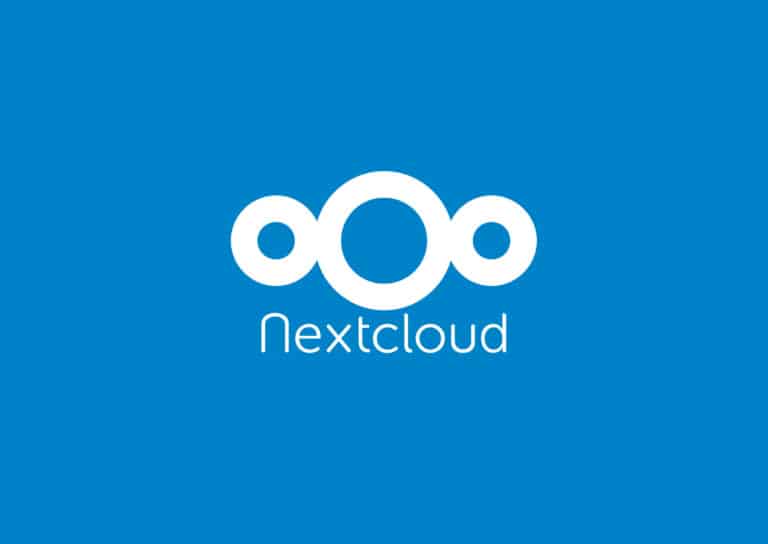

Bonjour,
J’ai suivi ce tuto pour installer une instance Nextcloud (sur Apache) et je bloque sur la mise en oeuvre de Redis qui provoque une “Internal server error” quand j’ajoute les lignes de configuration dédiées. Je pense que le copy/paste du chemin ‘\OC\Memcache\Redis’ doit en être la cause : vers quoi exactement doit pointer ce chemin ?
Merci d’avance pour vos conseils !
Bonjour Jean-Luc,
Pour une raison obscure, l’éditeur de code a mangé les doubles slashes du chemin. Je viens de les corriger dans l’article.
Pour référence, voici le code: