As I’ve lost some data in my MySQL database recently, I’ve decided to make backups more regularly and I’ve been playing with Cron in Cpanel in order to set up automatic backups of all my databases.
Here’s a short how-to which might help some people out :
Go to Cpanel > Cron Jobs
Select between Standard or Advanced, that’s up to you !
In the command field, type this :
date=`date -I`; mysqldump -u yourusername -p yourpassword --all-databases > /home/LOGIN/backups/xbackup_$date.sql; gzip /home/LOGIN/backups/xbackup_$date.sqlCode language: JavaScript (javascript)Now let’s see what this all means : the date line formats the date so that we can append it to our backup filename.
We then ask mysql to dump all databases into /home/LOGIN/public_html/backups/xbackup_$date.sql, where :
LOGINis your Cpanel name, using “yourusername” as user (-u) and “yourpassword” as the password (-p).
Notice the date variable inserted in the filename. Finally our SQL file is gzipped using the gzip directive.
You now have to set your backup frequency. And relax !
Notes :
1. I’ve created a user “backup” with all privileges in Cpanel > MySQL databases and associated him with all my databases so that I can backup everything in one single file with just one line of cron.
2. Protect your backup directory so that people cannot download the whole of you SQL data. You can enable directory protection with Cpanel > Password protect directories > *select your backup directory* > *check the box and enter a username/password* > *validate*.
That’s it ! Have fun, you should never have to worry about your databases’ backups again ;-)
Vous voulez un site WordPress ou WooCommerce qui soit à la fois rapide et performant? Vous êtes au bon endroit.
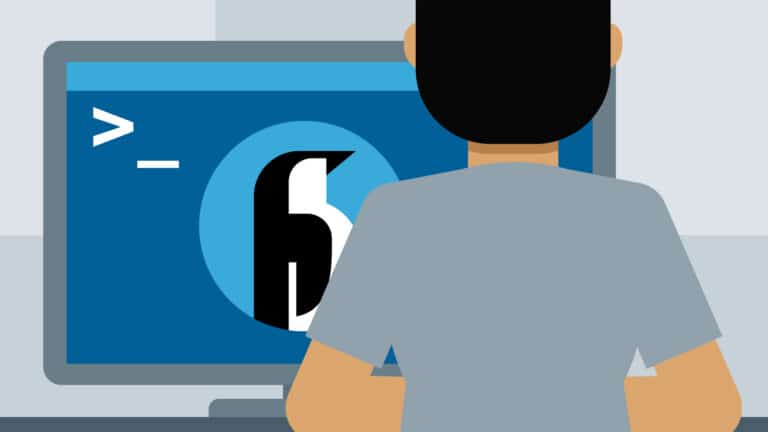

It’s working better. Except I get “date: invalid option — I
BusyBox v0.60.5 (2003.01.24-22:44+0000) multi-call binary
Usage: date [OPTION]… [+FORMAT]” Let me check the manual for MySQL. I might figure it out.
I don’t think that -I is an option on my Redhat linux box.
I’ve got the file created now. The file isn’t named by date though.
Thanks for your help.
Stephen,
Just found this page on shell scripting and date formatting. I have no idea if it will run on your box but it may be worth trying ;-)
Matt
How would I get the minutes and seconds in the above date formula?
Hi Mike,
Mike,
According to the Unix date manual, this should be something like : date %D %M %S (date formatted mm/dd/yy with minutes and seconds).
Not tested but should be along these lines :-)
-Matt
Hi there,
Been trying to add backup TIME to:
date=`date -I`; mysqldump -uyourusername -pyourpassword –all-databases >/home/LOGIN/public_html/backups/xbackup_$date.sql; gzip /home/LOGIN/public_html/backups/xbackup_$date.sql
for multiple backups in one day for eg: WordPress.
Any ideas please?
Thank you.
Matt, you friggin genius! This is exactly what i needed. Thanks a lot =) Here is the mysqldump syntax reference:
http://dev.mysql.com/doc/refman/5.0/en/mysqldump.html
This is how my working version of my cron script looks:
date=`date -I`; mysqldump -u my_username -pmyPassword my_databaseName >/home/myAccountUserName/public_html/dbbackup_$date.sql;
gzip /home/myAccountUserName/public_html/dbbackup_$date.sql
Note the space between -u and the username.
My webhost uses cpanel so my_username and my_databaseName can easily be found in the MySQL Databases section of the cpanel home.
My pleasure Nick, I’m glad it was of help ;-)
This works on my cpanel (note the space after “-u” and you have to have two “––” before the “all-databases”) also you should re-type everything yourself – DO NOT COPY AND PASTE!!!
date=`date -I` ; mysqldump -u USERNAME -pPASSWORD ––all-databases | gzip > /home/LOGIN/public_html/backups/xbackup_$date.sql.gz
Thanks for the heads-up Jeff, I’ve updated the article to reflect the changes.
03;3;March
Thanks!
Any tip on how i can check if the created file indeeds restores my databases?
Hello Mieke,
You can check your backup on a test install via PHPMyadmin : simply upload your backup and see how it goes. Or you can open the SQL file and check its data.
I’ve been using this backup strategy for years now (one daily backup of this site every night). Works fine :)
you realize, your password is available to anyone able to do a ps -aux on the server right? really bad for people with shared hosting
@mike : shared hosting is pretty much limited (at least it is on my server) so I don’t think most people can do it. Would you do things differently ?
Thanks man very useful!!
Cheers Adrian.
Hi – I keep getting error 1045, access denied :(
date=`date -I`; mysqldump -u username -p password ——all-databases > /home/path/public_html/db/dbbackup_$date.sql; gzip /home/path/public_html/db/dbbackup_$date.sql
I have set up a user and granted all permissions… any ideas
Hello Tye,
Make sure you have granted access to your user and your host. Run this command line with mysql:
And restart your server. It also depends on whether you’re hosted or using a sandbox.
Worked like a charm!
I didn’t see that the username is -u yourusername,
and password is -pyourpassword… (note the space between -u and the username and that there is not space between the -p and your password)
Thanks!